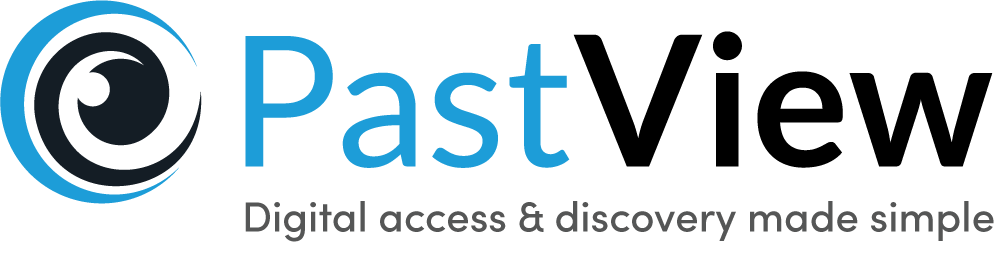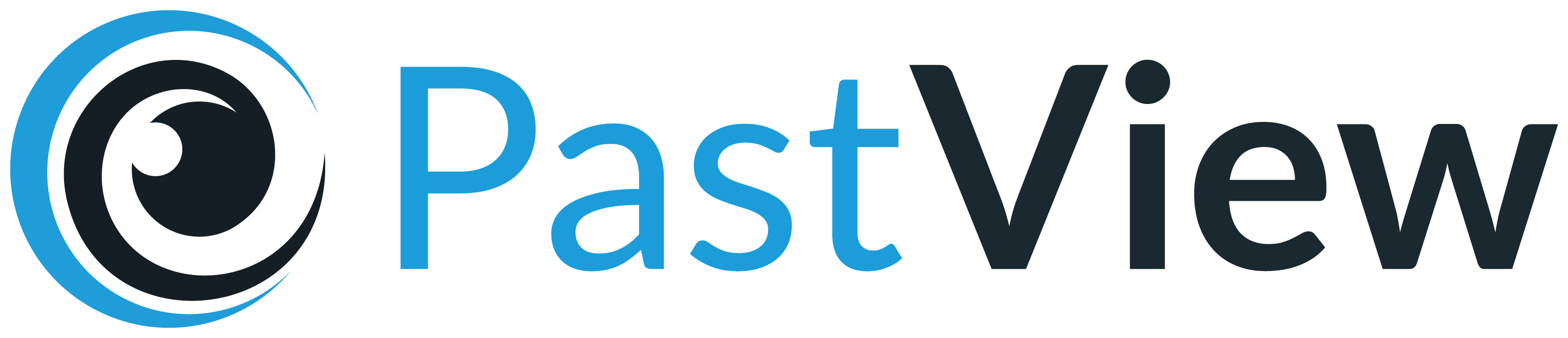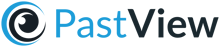We have now introduced Collection-Item Bulk Renaming, offering a quick and easy solution for renaming all items within a collection using the new drag-and-drop builder.
When can I use Collection-Item Bulk Renaming?
Examples of when Item Bulk Renaming could be used:
- A bound volume or born-digital magazine - Renaming each page (item) within the bound volume or magazine (collection) to provide a descriptive name for each page, including sequential numbers.
Book Title - Book Author - p.1
[Collection title] - [Custom title] - [Item index]
- A collection of photographs - Applying a consistent naming convention for each photograph (item) within a collection.
Album Name - Photographer Name - 0001
[Collection title] - [Custom title] - [Item index]
What can Collection-Item Bulk Renaming do?
Collection-Item Bulk Renaming provides the ability to apply consistent naming conventions to all items within a collection, improving search and discoverability for your audiences.
How to use Collection-Item Bulk Renaming?
Collection-Item Bulk Renaming is available to all users, and is accessible from collection pages, either by selecting the button “Rename all” or by selecting “Rename all items” from the “Bulk actions” drop down menu.
Selecting to rename items within a collection presents the drag-and-drop builder (below). The builder provides title components, such as “Collection title” and “Item title”, allowing dynamic use of metadata from the selected collection, to rename each item accordingly.
Title components
A range of title components are available to build your required item naming convention. Title components can be re-ordered by dragging and modified by selecting the drop down.
- Custom title - Create custom text to include for each item within the collection
- Collection title - Include the collection name within the name of each item.
- Item title - Include the existing item name (Useful when working to append the existing item name with additional information).
- Item original file name - The file name used within the initial import of the item
- Item index - Add sequential numbers within the item name e.g Page number / Ordered reference numbers
Customisation is also available for some of the title components, with options including:
- Prefix - Applied before the title component
- Suffix - Applied after the title component
- Start at - Incremental numbering, starting at the selected value
- Zero-pad digits - Pad the incremental numbering with 0’s, to this number of digits.
After building your required naming convention, selecting “Rename all items” will apply it to all items within the collection.